Apple Pay has an estimated 500 million users worldwide, and Venmo has about 50 million users. Given the huge amount of people that use these products, it’s not surprising that folks would want to use these products together. Unfortunately, there is a lot of confusion and frustration around using Venmo with Apple Pay because when you try to add one’s card to the other’s app, you get an error message.
Here is the unfortunate truth: Venmo (owned by Paypal) and Apple are major competitors in the digital currency exchange market, so they do not get along with each other and consumers are stuck in the middle of their messy feud.
If you are asking “Why can’t I add my Apple Card to Venmo?” or “Why can’t I transfer money from Venmo to Apple Pay?”, the answer is: because Venmo and Apple are blocking each other’s products from their platforms.
Can You Transfer Money From Venmo to Apple Pay?
No, you cannot directly transfer money from Venmo to Apple Pay. Venmo will not allow you to add Apple Pay as a bank.
However, yes, you can indirectly transfer money from Venmo to Apple Pay. You just need to use any traditional bank as the in-between party (hopefully you have a traditional bank account somewhere else).
The high-level steps are:
- Add any supported traditional bank to Apple Pay
- Add the same traditional bank to Venmo
- Transfer money from Venmo to that traditional bank
- Transfer the money from that traditional bank to Apple Pay
Continue reading for step-by-step instructions on accomplishing the above. If you can get both products to accept instant transfers with your traditional bank, then this is a reasonably efficient work-around.
Related: How to Add Money to Venmo with a Prepaid Card
Step-by-Step Instructions for How to Transfer Money From Venmo to Apple Pay

Apple provides a very long list of banks that Apple Pay supports, however, Paypal/Venmo are not on the list. Thus, you cannot directly add Apple Pay as a bank or card inside the Venmo app.
Hopefully, you have a traditional bank account somewhere else. You will need to use that bank as a middle person to work around the Venmo-Apple feud.
Step #1A) Instant Transfer: Add any supported debit card to Apple Pay
Let’s first try to add a debit card because that should allow you to make instant transfers:
- Verify your other bank is supported by Apple.
- In Wallet, tap the Add Card button. Sign in to your Apple ID, if requested.
- Add the traditional bank’s debit card using your camera or by entering card details manually
- Try to transfer $1 as a test by using the Instant Transfer option
Step #1B) 3-Day Transfer: Add any supported bank to Apple Pay
If the instant transfer via debit card did not work, then you may have to transfer money via the bank transfer, which may take 1-3 business days:
- Verify your other bank is supported by Apple.
- In Wallet, tap your Apple Card, tap the More button in the upper right (three dots)
- Tap Bank Accounts, then Add Bank Account
- Enter your routing and account numbers from your traditional bank
- Try to transfer $1 as a test by using the Transfer to Bank option, which will take 1-3 business days
Step #2A) Instant Transfer: Add the same debit card to Venmo
You now need to add the same debit card or bank to the Venmo app. We’ll first try to add the debit card to Venmo so we can have an Instant Transfer
- From the Venmo app, tap the Menu button at the top (the 3 horizontal lines)
- Under Settings, tap Payment Methods
- Tap Add Bank or Card, then tap Card
- Add the traditional bank’s debit card using your camera or by entering card details manually
- Try to transfer $1 as a test by using the Instant Transfer option
Step #2B) 3-Day Transfer: Add the same bank to Venmo
If the instant transfer via debit card did not work, then you may have to transfer money via the bank, which may take 1-3 business days:
- From the Venmo app, tap the Menu button at the top (the 3 horizontal lines)
- Under Settings, tap Payment Methods
- Tap Add Bank or Card, then tap Bank
- Enter your routing and account numbers from your traditional bank
- Try to transfer $1 as a test by using the Transfer to Bank option, which will take 1-3 business days
Step #3) Transfer Desired Money from Venmo to Your Traditional Bank
You now have a traditional bank added to both Apple Pay and Venmo. You have sent $1 back and forth to test the connections are working.
So now log into Venmo and send the desired money from Venmo over to your traditional bank. Hopefully, the Instant Transfer option works for you, otherwise, you will have to wait 1-3 business days.
- From the Venmo app, tap the Menu button at the top (the 3 horizontal lines)
- Tap Manage Balance
- Tap Transfer to Bank
- Enter the amount of money to transfer
- Tap Instant or 1-3 Biz Days, depending on what method you got to work
- Hit Transfer
Step #4) Transfer Desired Money from Traditional Bank to Your Apple Pay
You now have the money sitting in your traditional bank account.
Log into Apple Pay and transfer the money from your traditional bank over to Apple Pay. Hopefully, the Instant Transfer option works for you, otherwise, you will have to wait 1-3 business days.
- In Wallet, tap your Apple Card, tap the More button in the upper right (three dots)
- Tap Transfer to Bank
- Enter the desired amount
- Tap Instant Transfer or 1-3 Business Days, depending on what method you got to work
- Confirm with Face ID, Touch ID, or passcode.
And that’s it. Hopefully, one day, Venmo and Apple will cooperate better for the sake of consumers.
Related: How to Get Money from Venmo Without a Bank Account
Can You Use Apple Card on Venmo?
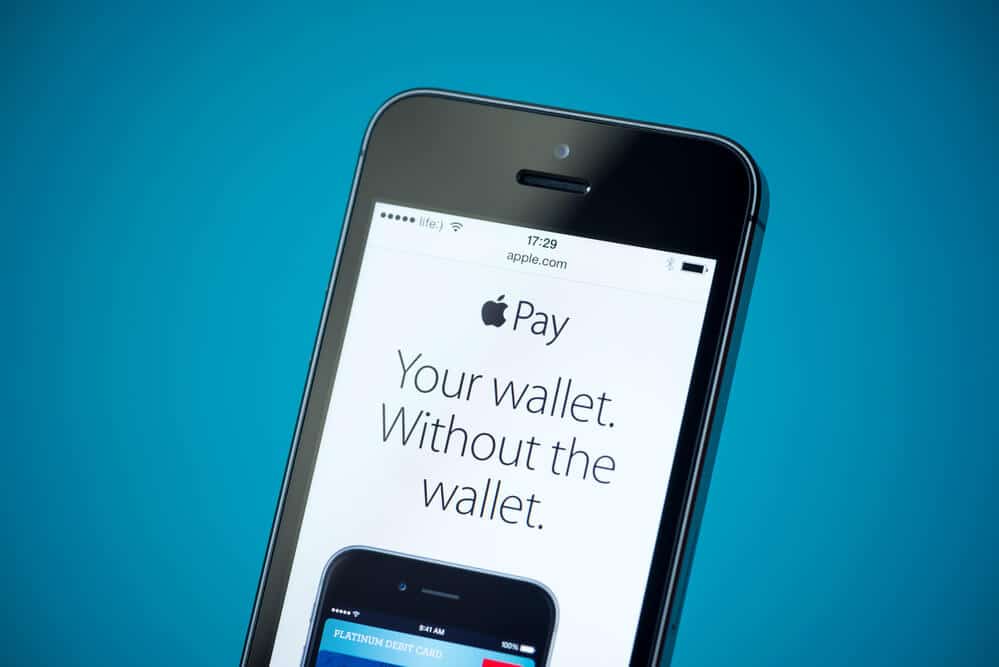
No, when you try to add your Apple Card to your Venmo app, Venmo will give you an error.
Venmo (owned by Paypal) and Apple consider each other major competitors in the digital currency exchange market, so they do not get along with each other. And consumers are stuck in the middle of their messy feud.
Venmo wants you to use their touch-free retail payment system, so they don’t cooperate with Apple. Hopefully, one day, Venmo and Apple will cooperate better for the sake of consumers.
Related: Does McDonald’s Take Apple Pay?
Can You Add Venmo Debit Card to Apple Pay?
No, when you try to add your Venmo Card to your Apple Pay app, Apple will give you an error.
From the Venmo website:
You can add your Venmo Credit Card to virtual wallets like Samsung Pay and Google Pay™. Apple Pay® does not allow users to add their Venmo Credit Card. If you have any questions about adding your card, please reach out to the specific virtual wallet provider.
Venmo (owned by Paypal) and Apple consider each other major competitors in the digital currency exchange market, so they do not get along with each other. And consumers are stuck in the middle of their messy feud.
Apple wants you to use their Apple Pay, so they don’t cooperate with Venmo. Hopefully, one day, Venmo and Apple will cooperate better for the sake of consumers.
Related: How to Connect Chime Bank to Zelle




