This article has been updated with the latest information, including details about the most recent iOS versions and the newest features of Apple Pay. This guide will show you how to add money to Apple Pay without a debit card. You don’t need a credit card either!
In today’s digital age, there are primarily two types of phone users: iPhone and Android. If you’re an avid iPhone user, you’re likely familiar with Apple Pay, the Wallet app, and its functionalities.
Apple designed the Apple Pay platform to encourage consumers to transition from physical wallets. This technology allows you to store your debit and credit cards on your iPhone, iPad, or Apple Watch. You can make payments using any of these devices, ensuring a seamless experience without the need for physical cards.
Despite its user-friendly design, some users still have questions about using Apple Pay without a debit or credit card. Is it even possible? Let’s delve into the features of Apple Pay Cash, the do’s and don’ts, and how to set up Apple Pay and manage your balances.
How to Set Up Apple Pay
Setting up Apple Pay on your Apple device is a seamless process that offers you a convenient and secure method for digital transactions. To begin, ensure that your device is compatible; Apple Pay is available on iPhone 6 and later, certain iPads, Apple Watch, and Macs. Once confirmed, update your device to the latest iOS, watchOS, or macOS version.
Navigate to the Wallet app, tap the “+” sign, and follow the on-screen instructions to add your credit or debit card. After your bank or card issuer verifies your card, you’re all set to use Apple Pay for in-store purchases, online shopping, and in-app transactions.
Here are the requirements to use Apple Pay:
- Compatible Device: Apple Pay works with iPhone 6 and later, iPad Pro, iPad Air 2, iPad mini 3 and later, Apple Watch, and certain Mac models.
- Latest Software: Ensure your device runs the latest iOS, watchOS, or macOS.
- Supported Card from a Participating Bank: Not all banks support Apple Pay, so check with your bank or card issuer.
- Apple ID: Signed in to iCloud.
- Physical Location: Apple Pay is available in specific countries and regions, so ensure it’s supported where you reside.
- Secure Wi-Fi or Cellular Connection: Needed for setting up and making transactions with Apple Pay.

Using Apple Pay Cash
The enhanced Apple Pay Cash functionality provides users with the flexibility to transact without necessarily linking a credit or debit card.
To fully utilize Apple Pay Cash, there are specific prerequisites:
- Must be located in the U.S.
- You must be at least 18 years of age.
- Ensure your iPhone is running on iOS 15 or the latest version.
- Two-factor authentication must be activated for added security.
Undoubtedly, this evolution in Apple Pay Cash is groundbreaking. Apple now empowers iPhone users to leverage the Pay feature without the mandate of attaching a debit or credit card, provided they receive funds from others via Apple Pay Cash.
Can You Transfer Money Without a Debit Card?
Yes, you can send money without a debit or credit card.
Adding Money to Apple Pay Without a Debit Card
While the initial setup of Apple Pay traditionally necessitated a valid debit or credit card, the platform’s recent enhancements have expanded the range of funding options. For those who might not have a debit card on hand, there are several alternatives to consider.
- Credit Card: Even if you don’t have a debit card, you can still use a credit card to load funds into your Apple Pay account.
- Bank Account Linking: If you prefer not to use cards, you can directly link your bank account to Apple Pay. This allows you to transfer funds seamlessly from your bank to your Apple Pay wallet.
- Receiving Funds from Others: A convenient method to boost your Apple Pay balance is by having friends or family send money directly to your Apple Pay account. This peer-to-peer transfer ensures you can add funds quickly and efficiently.
To add money to your Apple Pay, follow these steps:
- On your iPhone, navigate to ‘Settings’.
- Access the ‘Wallet & Apple Pay’ app.
- Tap on ‘Apple Cash’ followed by ‘Add Money’.
- Specify the amount you wish to add (with a minimum of $10).
- Choose the preferred U.S. funding method.
- Authenticate the transaction using Face ID, Touch ID, or your passcode.
With these steps, you can effortlessly fund your Apple Pay account, ensuring you’re always ready for swift and secure transactions.
Transferring Money in Apple Wallet
To transfer money from a bank account to Apple Pay, you should know all the supported banks before you begin. You can add money to your Apple Pay Cash account from a supported bank account, or from eligible Visa or MasterCard debit cards.
You can transfer up to $10,000 per transfer and up to $20,000 within seven days from Apple Cash to your bank account. You are only allowed to transfer your money from square to a bank account within the United States. There are no fees to transfer your money from Apple Cash to your bank account unless you use the Instant Transfer option.
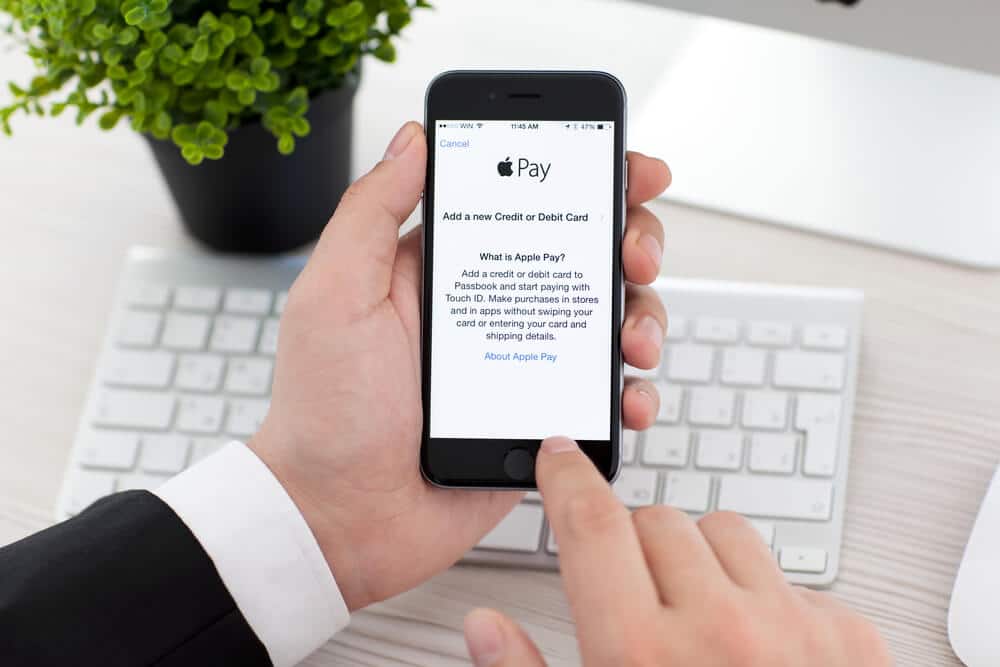
Wrap Up
Apple Pay has earned its reputation as one of the most secure payment methods, as recognized by leading industry professionals. Instead of using your actual card number for transactions, Apple Pay employs a unique “device account number” or token. This system significantly reduces the risk of card information theft.
With the recent iOS enhancements allowing users to utilize Apple Pay without the need for a traditional debit card, both Apple Pay Cash and the Apple Wallet remain at the forefront of digital payment solutions. Their continued innovation and emphasis on security make them top choices for many users worldwide.
References:
https://www.apple.com/apple-pay/
https://www.iphonelife.com/content/what-apple-wallet
https://support.apple.com/apple-cash
https://www.lifehack.org/articles/money/prepaid-debit-cards-and-other-banking-alternatives.html
Related: Does Walmart Accept Apple Pay?




